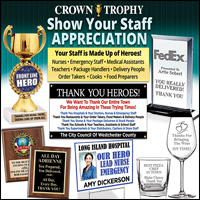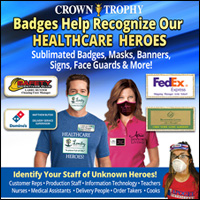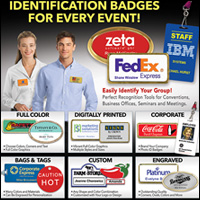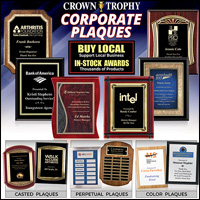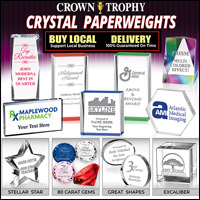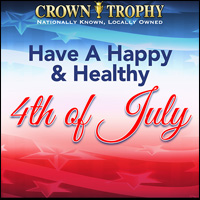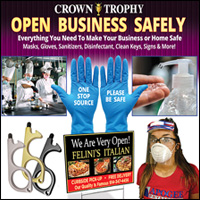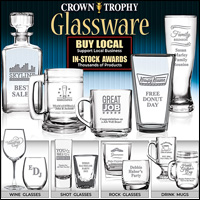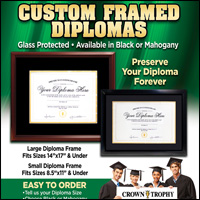Corporate Flyers
| Store Locator
New! - Direct Email Marketing Choose Your Store |
1. From the upper naviagation bar on top , select "Crown Stores"
2. Select your state, then select your store from the menu. Your store information will appear in the window. If your information is not correct, contact heahquarters office before you move on.
3. Click on the "Marketing Tab" from the upper navigation bar. Your store information should be in the upper right hand corner.
4. Select the Email button of the flyer you want. Click the "Email This To Me" button from the upper left. A popup will say if the email was successfully sent to your store E-mail address.
1. Click "Show Images" to display flyer. You may add text above the E-mail flyer at this time. Select the Forward Option and add your E-mail contact list to the BCC field. The BCC option keeps all of your E-mail addresses discrete.
1. Select the flyer you want, then select the Print button. ( The print version is a higher resolution image.)
2. The pdf will open with your store information in the bottom ( remember the print version may take about a minute to show up.)
3. Click the "File" button and then the "Save As" option located on the gray toolbar on the left side to save your flyer.
4. When the save window appears select where you would like to save your flyer and click save.
1. Open A Graphic Editing Program (Corel, PaintShop Pro, Photoshop ETC.) and open the file you need.
2. Make your changes to your JPEG file and resave it.
3. You can take the CD or file to a service bureau for output in large quantities or use your printer for several copies.
4. You can also E-mail the file as a JPEG.
****Editing programs can be saved in various formats and sizes. Save your file in a size that your E-mail program can handle. Most files should be less than 5MB but all E-mail programs will be different.